In the digital age, screenshots have become essential for capturing and sharing information. Whether you’re catching a funny meme, a necessary piece of information, or a memorable moment from a video, screenshots help us preserve and communicate content.
Could you take your screenshots to the next level? That’s where Uziard.io comes in.
In this Techblogwiki article, we’ll explore how to customize your screenshots with Uziard.io and allows you to infuse a personal touch into your screenshots, elevating them from ordinary captures to engaging and informative visuals.
Whether you’re a content creator, educator, professional, or simply someone who wants to enhance your visual communication, join us as we delve into the exciting world of Uziard.io and discover how it can help you create captivating and meaningful screenshots.
So, let’s get started!!
Introducing Uziard.io: The Ultimate Screenshot Customization Tool
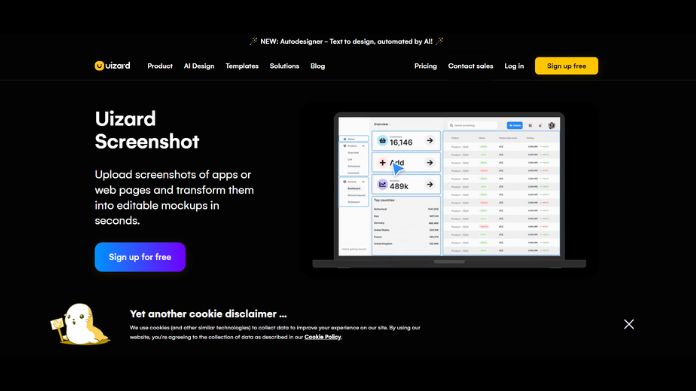
Uziard.io is a dynamic online platform or you can say technology that enhances screenshots with various customization options. From annotations and visual highlights to adding text and stickers, Uziard.io empowers you to transform screenshots into engaging and informative visuals.
Uziard.io offers customization options, including precise cropping, customizable filters and effects, branding with logos and watermarks, and compatibility across multiple platforms.
Sharing your customized screenshots is a breeze, thanks to seamless integration with social media, email, and cloud storage services. Uziard.io prioritizes privacy and data security, ensuring your content remains safe and confidential.
It is not just a tool but a creative companion for professionals, educators, content creators, and anyone who wants to make their visual content stand out. Elevate your screenshot game with Uziard.io and experience a new era of visual communication. Try it today and unlock your creative potential.
You can also convert 2D images into 3D creations using the power of artificial intelligence (AI). For this you can read our latest blog and get a few simple steps.
How to Customize Your Screenshots With Uziard.io?
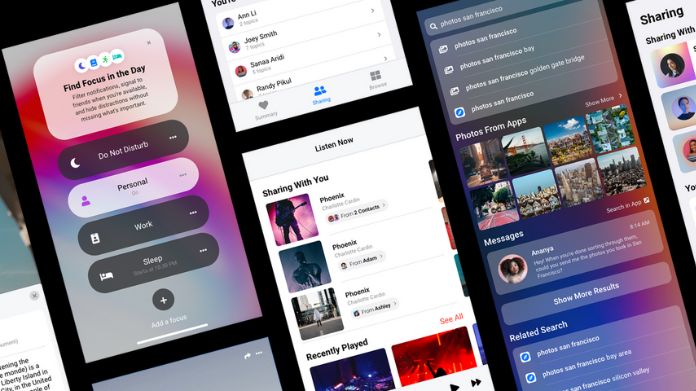
Let’s dive into the process of how to customize your screenshots with Uziard.io:
1. Access Uziard.io: Start by visiting the Uziard.io website using your preferred web browser.
2. Upload Your Screenshot: Locate the “Upload” or “Choose File” button on the Uziard.io website. Click on it to upload the screenshot you want to customize from your device.
3. Explore Customization Options: Once the screenshot is uploaded, Uziard.io will provide various customization tools. These may include:
- Annotations: Use arrows, lines, and shapes to highlight specific screenshot areas.
- Text: Add text boxes for explanations, descriptions, or context.
- Stickers: Enhance your screenshot with fun stickers or icons.
- Blur: Blur out sensitive or private information.
4. Apply Customizations: Select the customization tools you want to use and apply them to the screenshot. You can adjust each customization element’s size, position, and style.
5. Preview and Save: Before finalizing your customizations, preview the screenshot to ensure everything looks how you want it to. If you’re satisfied, proceed to save the customized screenshot.
6. Download Your Customized Screenshot: Uziard.io will provide an option to download the customized screenshot to your device. Click on the Download button and select a location to save the image.
Benefits of Using Uziard.io for Screenshot Customization
Customizing your screenshots using Uziard.io offers a range of advantages:
1. Clarity and Explanation: Annotations and text boxes help explain specific points in the screenshot, making it easier for viewers to understand.
2. Visual Highlighting: Arrows and shapes focus on essential areas, effectively communicating your message.
3. Personalization: Add stickers and icons to infuse your screenshots with personality and creativity.
4. Privacy Protection: The blur tool hides sensitive or private information before sharing the screenshot.
Wrap Up!
So this is all about how to customize your screenshots with Uziard.io.
Uziard.io transforms your screenshots from simple captures into powerful communication tools. You can get your message clearly and effectively by customizing your screenshots with annotations, text, and other elements.
Whether you’re a professional needing to explain concepts, a student sharing study materials, or simply someone wanting to add a personal touch to their screenshots, Uziard.io offers a user-friendly and versatile platform to enhance visual communication.
Thanks for sharing!!






