Don’t let Snapchat burn your eyes at night, get Dark Mode Snapchat with our blog. So, stick to end and get the easy steps for turn on Dark Mode on Snapchat.
Snapchat is a popular social media platform allowing users to share photos, short videos, and text messages with friends and family. It sets itself apart from other social media platforms because user messages are always temporary.
This means the messages will disappear after a certain period and cannot be viewed again, unlike other platforms where messages are stored permanently on cloud servers.
In this Techblogwiki article, we will explore how a Snapchat user can enable ‘Dark mode Snapchat’ even without an option provided by the app.
What is Dark Mode Snapchat, and Should You Be Using It?

Dark Mode on Snapchat is a feature that allows users to change the appearance of the app’s interface from a light theme to a dark theme.
In Dark Mode, the app’s background colour is switched from white to black, making it easier on the eyes, especially in low-light conditions.
Using Dark Mode on Snapchat is a matter of personal preference. Some people find it aesthetically pleasing or more straightforward, while others prefer the traditional light theme.
It can also benefit those who spend a lot of time on the app, relieving eye strain and saving battery life on devices with OLED screens.
Ultimately, whether or not you should use Dark Mode on Snapchat depends on your preferences and needs. It is worth trying to see if you like the new look and if it improves your app experience.
With that, if you want to pin someone on Snapchat but don’t know how to pin someone on Snapchat, then you can read our latest article to pin someone on Snapchat.
How to Turn on and Use Dark Mode Snapchat on Your iPhone?
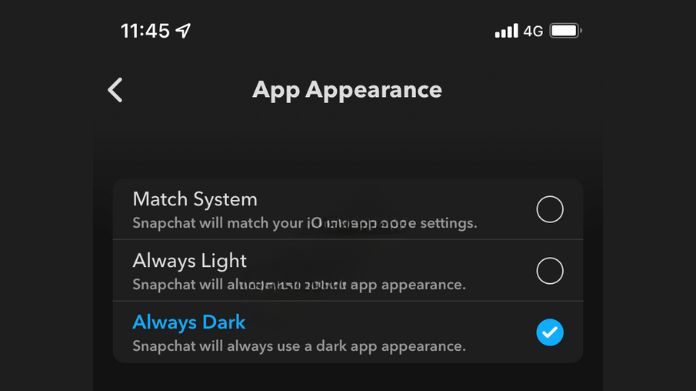
To turn on and use Dark Mode Snapchat for your iPhone, follow these steps:
1. Ensure you have the latest version of Snapchat installed on your phone. If not, go to the App Store and update the app.
2. Open Snapchat on your device.
3. Tap on your profile icon or swipe down from the camera screen to access your profile.
4. Tap the gear icon in the top right corner to access the settings.
5. Scroll down and tap on “App Appearance.”
6. In the “App Appearance” menu, you will find different options for appearance. Tap on “Always Dark” to enable Dark Mode.
7. Once Dark Mode is enabled, the app’s interface will switch to a darker colour scheme, which is easier on the eyes in low-light conditions.
8. To disable Dark Mode, repeat the above steps and choose “Always Light” or “Match System” in the “App Appearance” menu.
Now, you can enjoy using Snapchat with Dark Mode on your iPhone, providing a more visually pleasing experience.
How to Turn On and Use Dark Mode Snapchat on Your Android?
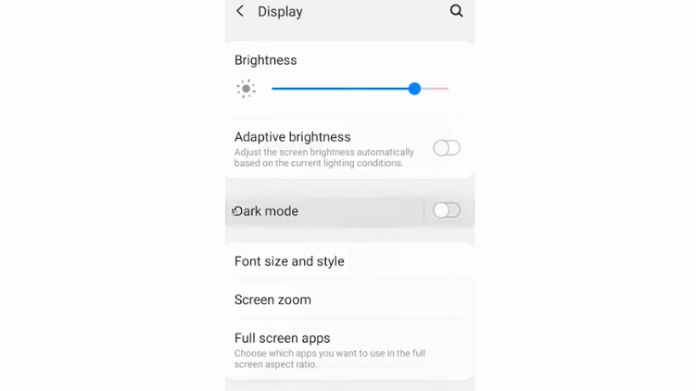
To enable and utilize Dark Mode on Snapchat for your Android, follow these steps:
1. Ensure you have the latest version of Snapchat installed on your device. Dark Mode is available on Snapchat version 11.0.0 or later.
2. Launch the Settings app on your iPhone.
3. Scroll down and tap on “Display” or “Display & Brightness“.
4. In the Appearance section, select “Dark” to enable Dark Mode on your iPhone. This will activate Dark Mode for all compatible apps, including Snapchat.
5. Now, launch the Snapchat app on your device.
6. You will notice that the interface of Snapchat has switched to Dark Mode, providing a dark background and text for a more visually comfortable experience.
7. You can use all the features and functions of Snapchat as you usually would in Dark Mode. The text, icons, and buttons will adapt to the dark theme, making them easier to see in low-light conditions and reducing eye strain.
8. To turn off Dark Mode on Snapchat, go back to the Settings app, navigate to “Display & Brightness“, and select “Light” or “Auto” in the Appearance section.
By following these steps, you can quickly turn on and use Dark Mode on Snapchat for your Android//, enhancing your user experience in low-light environments.
Conclusion
Please note that the availability of Dark Mode Snapchat may vary depending on the version of Snapchat and the operating system on your device. If you do not see the Dark Mode option, ensure that your Snapchat app is up to date and that your device supports this feature.
Dark Mode on Snapchat provides a sleek and visually appealing interface that helps reduce eye strain. Following the steps above, you can easily enable Dark Mode on Snapchat and enjoy a more comfortable browsing experience.






