In web browsing, accessibility features are crucial in ensuring a seamless and inclusive experience for users of all abilities. Caret Browsing, a feature often tucked away in browser settings, is a testament to the ongoing efforts to make the online world more navigable for everyone.
But what exactly is Caret Browsing, and how does it work?
This Techblogwiki guide delves into the intricacies of Caret Browsing, shedding light on its purpose and functionality. Whether you’re a seasoned web surfer or looking to enhance your browsing experience, understanding Caret Browsing opens up a new dimension of control and accessibility.
Join us as we explore the concept, discover its practical applications, and learn how this unassuming feature empowers users to navigate the digital landscape more precisely and efficiently.
From selecting text to traversing web pages, like Bit browser, Caret Browsing is a tool that ensures everyone, regardless of physical abilities, can engage with online content effortlessly.
What is Caret Browsing?
Caret Browsing is a feature in web browsers that allows users to navigate and select text on a webpage using keyboard controls. “caret” refers to the blinking cursor that indicates the text insertion point.
Enabling Caret Browsing places this cursor on the webpage, allowing users to move it using keyboard shortcuts, similar to how they would navigate a text document.
Key features and functionality of Caret Browsing include:
1. Text Selection: It enables users to select and highlight text on a webpage by moving the cursor using keyboard commands.
2. Navigation: Users can navigate the webpage using arrow keys, allowing for precise movement between lines and characters.
3. Editing: Once the text is selected, users can perform essential editing functions such as copying, cutting, and pasting directly from the keyboard.
4. Accessibility: It is particularly beneficial for individuals with motor control challenges who may find using a mouse or touchpad challenging. It enhances the accessibility of web content for a broader range of users.
5. Compatibility: Most major web browsers, including Google Chrome, Mozilla Firefox, and Microsoft Edge, support Caret Browsing. Users can typically turn this part on or off in the browser settings.
Benefits of Using Caret Browsing
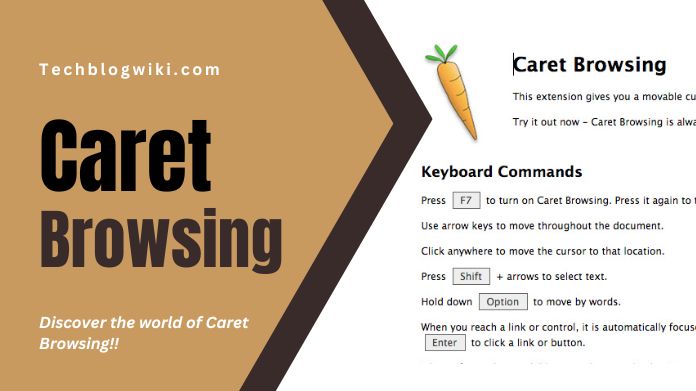
Using Caret Browsing offers several benefits, particularly for individuals with specific accessibility needs or those who prefer keyboard-centric navigation.
Here are some of the key advantages:
1. Keyboard-Centric Navigation: It provides an alternative method of navigating web content without relying on a mouse or touchpad. This is especially helpful for individuals who find traditional pointing devices challenging.
2. Accessibility Enhancement: It enhances the accessibility of web content, catering to users with motor control difficulties or other physical impairments. It ensures that more individuals can interact with online information effectively.
3. Precise Text Selection: The feature allows users to precisely select and highlight text on a webpage using keyboard commands. This can be particularly useful for copying and pasting text without a mouse.
4. Ease of Editing: It enables users to edit selected text directly from the keyboard, providing a streamlined experience for tasks like text modification, deletion, or insertion.
5. Screen Reader Compatibility: It works well with screen reader software, enhancing the overall experience for users who rely on auditory cues to navigate and consume web content.
6. Reduced Strain: It offers an alternative input method, potentially reducing physical strain for users who experience discomfort or strain while using a mouse or touchpad for extended periods.
7. Consistent Experience Across Browsers: Many major web browsers support Caret Browsing, offering a consistent experience for users switching between different browsers.
8. Increased Productivity: It can significantly boost productivity by providing an efficient method of interacting with web content for users who are accustomed to keyboard shortcuts and prefer a keyboard-centric workflow.
While Caret Browsing may not be necessary for every user, its inclusion as an accessibility feature demonstrates a devotion to creating a more inclusive online environment. It provides individuals with diverse needs the flexibility to interact with digital content in a way that suits their preferences and abilities.
How to Activate Caret Browsing Across Different Browsers?
To activate Caret browsing across different browsers, follow these steps:
1. Google Chrome
– Press F7 or use the following keyboard shortcut: Ctrl + Shift + B.
– A dialogue box will appear asking if you want to enable caret browsing. Click “Enable“.
2. Mozilla Firefox
– Press F7 or use the following keyboard shortcut: Shift + F7.
– A pop-up message will appear asking if you want to activate caret browsing. Click “Yes“.
3. Edge
– Press F7 or use the following keyboard shortcut: F7.
– A dialogue box will appear asking if you want to turn on caret browsing. Click “Turn on“.
4. Safari
– Go to “Preferences” in the Safari menu.
– Click on the “Advanced” tab.
– Check the box that says “Press Tab to highlight each item on a webpage“.
– Close the preferences window.
By following these steps, you can activate Caret in different browsers. This feature allows you to navigate websites using the keyboard, making selecting and editing text on web pages more accessible.
Final Note
For many users, the valuable feature of caret browsing makes browsing even more enjoyable. Caret browsing is helpful if you have trouble moving around, would instead use keyboard shortcuts, or want a more accurate way to navigate websites.
Like any tool, to get the most out of it, you must be aware of its advantages and limitations.






