The increasing reliance on digital platforms has unfortunately paved the way for various online threats, with the Search Baron Virus being one such unwelcome presence, particularly affecting Mac users.
This invasive browser hijacker can disrupt the normal functioning of your web browser, altering search settings and redirecting users to unwanted websites. In this guide, we delve into the nuances of the Search Baron Virus and provide step-by-step instructions on effectively removing it from a Mac system.
As users navigate the vast internet landscape, a sudden shift in their default search engine or homepage can be an alarming indication of the Search Baron Virus’s presence.
This intrusive malware often infiltrates Mac systems through deceptive downloads or bundled software installations, leaving users grappling with unwanted changes to their browsing experience.
To regain control and restore the integrity of your Mac, follow our Techblogwiki guide that outlines efficient methods for detecting, isolating, and ultimately removing the Search Baron Virus from your device.
What is Search Baron Virus?
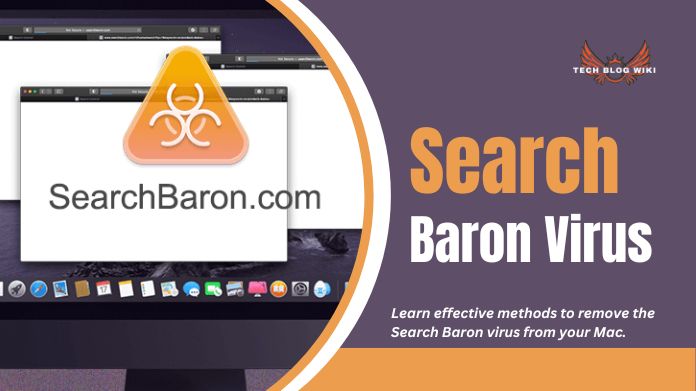
The Search Baron Virus is a potentially unwanted program (PUP) that works as a browser hijacker, specifically affecting Mac systems. Browser hijackers like Search Baron are designed to alter a web browser’s default search engine, homepage, and new tab settings without the user’s explicit consent.
This unwelcome software can significantly disrupt the user’s online experience by redirecting searches, injecting unwanted ads, and potentially collecting browsing data.
Search Baron often infiltrates Mac systems through deceptive methods, such as being bundled with other software or distributed through misleading downloads.
Once installed, it can modify browser settings, making it challenging for users to revert to their preferred search engine or homepage. It’s important to note that the status and behavior of malware and viruses can change over time as security measures evolve.
For the most accurate and up-to-date information about the Search Baron Virus or any other potential threats, it is recommended to refer to the latest reports from reputable antivirus software providers or cybersecurity sources.
How to Identify Search Baron Virus on a Mac?
Identifying the Search Baron Virus on a Mac may require carefully observing your system’s behavior and thoroughly examining your web browser settings.
Here are some indicators and steps to help you identify the presence of the Search Baron Virus:
1. Unexpected Browser Changes: If you notice sudden and unauthorized changes to your default search engine, homepage, or new tab settings, it may be a sign of a browser hijacker like Search Baron.
2. Unwanted Redirects: Persistent redirects to unfamiliar or unwanted websites, especially during internet searches, could indicate a browser hijacker at play.
3. Increased Display of Ads: The presence of excessive and intrusive ads on websites where they didn’t appear before may suggest adware, possibly associated with the Search Baron Virus.
4. Sluggish Browser Performance: Browser slowdowns or increased loading times for web pages might occur due to the additional processes running in the background, a common characteristic of browser hijackers.
5. Unknown Extensions or Plugins: Check your browser extensions or plugins for any unfamiliar or suspicious additions. Browser hijackers often install extensions without the user’s knowledge.
6. Review Installed Applications: Examine the list of installed applications on your Mac. Look for any unfamiliar or suspicious software that may have been installed when you noticed the issues.
7. Run a Security Scan: Use reputable antivirus or anti-malware software to complete a full system scan. These tools can detect and remove potential threats, including the Search Baron Virus.
8. Check Browser Settings: Open your web browser’s settings and review the default search engine, homepage, and new tab settings. Ensure they match your preferences and have not been altered.
9. Reset Browser Settings: If you suspect the presence of the Search Baron Virus, consider resetting your browser settings to their default values. This action can remove unwanted changes made by browser hijackers.
10. Consult Online Resources: Stay informed by checking online forums and security websites for information about current threats and potential symptoms associated with the Search Baron Virus.
How to Remove Search Baron Virus From Mac?

Removing the Search Baron Virus from a Mac involves a combination of manual steps and, in some cases, using reputable antivirus or anti-malware software.
Here’s a step-by-step guide:
1. Quit Suspicious Applications: Close any browsers or applications affected by the Search Baron Virus.
2. Check and Uninstall Suspicious Applications:
- Open “Applications” from the Finder.
- Look for any unfamiliar or suspicious applications.
- If found, right-click and select “Move to Trash.”
3. Remove Browser Extensions:
- Open your web browser.
- Check for any unknown or suspicious extensions.
- Remove or disable them.
4. Reset Browser Settings:
- In the browser settings, reset the homepage, default search engine, and new tab settings to your preferences.
- Refer to your specific browser’s documentation for instructions.
5. Clear Browser Cache and Cookies: In your browser settings, clear the cache and cookies to remove any stored data associated with the Search Baron Virus.
6. Use Malware Removal Software:
- Run a full system scan using respected antivirus or anti-malware software.
- Remove any detected threats, including the Search Baron Virus.
7. Review Login Items:
- Open “System Preferences” and go to “Users & Groups.”
- Click on your username and navigate to the “Login Items” tab.
- Remove any suspicious entries.
8. Check for Profiles:
- In “System Preferences,” look for the “Profiles” icon.
- Remove any profiles that you didn’t install or recognize.
9. Update Your Software: Confirm your operating system and all installed software are up to date. Updates often include security patches.
10. Change Passwords: If you suspect any compromise, change your passwords, especially for sensitive accounts.
11. Monitor for Recurrence:
- After removal, monitor your system for signs of the Search Baron Virus returning.
- Stay vigilant against suspicious activities.
12. Seek Professional Help: If you encounter difficulties or remain uncertain, consider seeking assistance from professional IT or cybersecurity services.
The steps may vary slightly depending on your browser and operating system version. Always ensure you have a backup of important data before making significant changes to your system. If you are uncomfortable with manual removal, using reputable antivirus software is a secure option.
Conclusion
Removing the Search Baron Virus from a Mac requires a systematic approach that combines manual steps with reputable antivirus or anti-malware software.
Users can effectively eliminate this intrusive browser hijacker by following the outlined steps, including uninstalling suspicious applications, removing browser extensions, resetting browser settings, and conducting a thorough system scan.
While the process may vary slightly depending on individual cases and the severity of the infection, it’s necessary to remain vigilant and proactive in safeguarding your Mac against potential threats. Regularly updating software, practicing safe browsing habits, and maintaining strong cybersecurity measures are crucial for preventing future infections.
By staying informed about emerging threats and utilizing reliable security tools, Mac users can mitigate the risk of encountering browser hijackers like the Search Baron Virus.
With diligence and the appropriate resources, users can restore their browsing experience to its intended state, free from unwanted interruptions and intrusive malware.






